
Apart from the consecutive image, the text is also an important part of video which enables users to understand the plot more easily. Also, the text is crucial for foreign videos or movies. People can understand the story happened in different countries. Absolutely, text is often been used in DIY videos to express the overlapping sound and some other comments. To add text to video, you may try some video editors that support this function. In the following parts, you will learn some efficient tools for this job, which are all good to use.
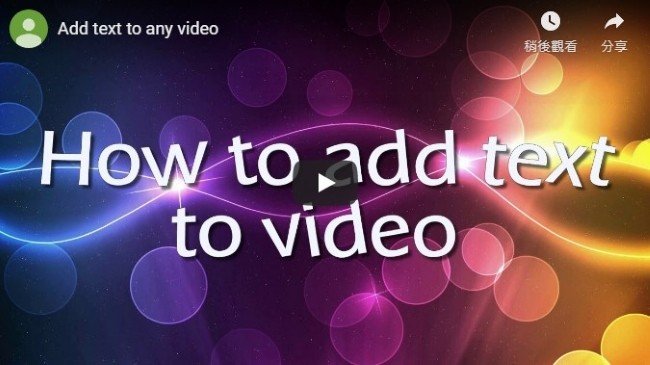
Insert text to video with professional programs
i
BeeCut
BeeCut is an easy yet powerful video editor that empowers everyone to create amazing videos. With its wide range of file formats, you can easily trim, crop, apply transitions, adjust video speed, and more importantly add text to video. See how it works.
- Download the program and launch it.
- Import the video file and add it to the timeline.
- Click the text icon to set a text style and add it to the timeline.

- Double click the text track and type the content you want.

- Save the changes and export the video.
ii
Windows Movie Maker
Generally, Windows Movie Maker is preinstalled in Windows operation system. This program allows users to edit media files including images, audio and video files. It features some basic editing functions like trimming, adding visual effects, inserting text, etc. Also, you can customize the transition animations for the text. This tool is designed with a simple interface that enables users to operate it without any hassles. You can learn how to add text to video with this tool from the following steps.
- Launch Windows Movie Maker and then add a video file.
- Locate to the point that you wish to insert the text.
- Go to “Home” > “Caption” then type the text. (You may customize the size, font, color, position, duration and animation for the text.)
- Click “File” > “Save movie” > “Recommended for this project” to complete editing and generate the video.
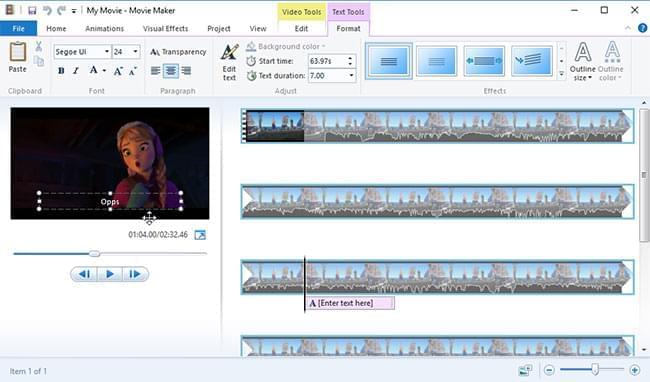
iii
YouTube Editor
For most people, YouTube is only a platform to upload and watch videos. Few people know that YouTube also features some simple editing options. This trick may be the most convenient and easiest way to add text to video. Upon the page of the video you uploaded, you can see some editing buttons including enhancement, audio, annotation, subtitle, etc. With those buttons, you can edit the video online directly. Keep reading to learn the operation.
- Log in your YouTube account and then upload your local video.
- Go to the page you published the video and then click the “Annotation” button.
- Drop down the menu of “Add annotation” and choose “Note”.
- Input the desired text into the blank below.
- Customize the size, color, start time and end time for the text.
- Press the “Apply changes” button to save the settings.
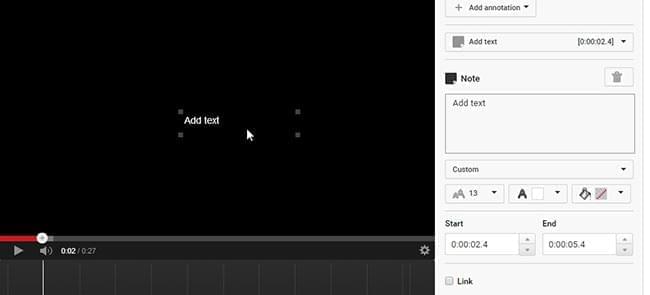
Tips: If you want to save the edited video to your local disk, you may use Video Grabber. It’s a totally free online application that can help you download online streams from most video hosting sites like YouTube, Vimeo, Dailymotion and so on.
iv
AEGISUB
AEGISUB is a free open source text to video software which can run on different platforms like Mac and Windows. This program is famous for its advanced function in creating subtitles and text for video and making lyric for music video. Plus, its “Translation” function is wonderful that can help you correct the mistakes in your text script. Benefiting from the simple and intuitive interface, it is quite easy to use. You can check the instructions below.
- Open AEGISUB and add video by clicking “Video” > “Open Video”.
- Input the text into the right blank of the main interface.
- Customize the text in font, size and color and then set start time and end time for the text.
- Click the “Save” button to finish editing.
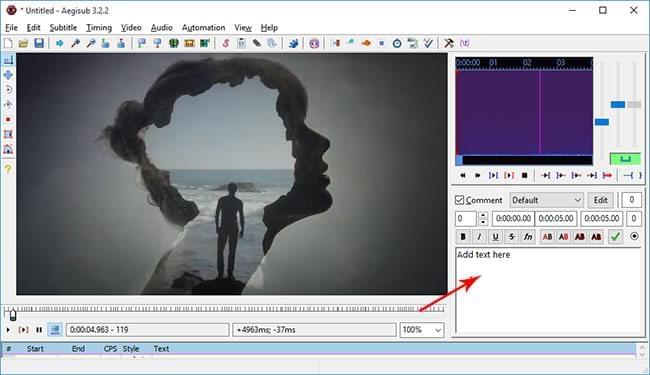
v
Video Converter Studio
Another application is called Video Converter Studio that comes with a powerful editor. Within the built-in editor, you can easily trim, crop video clips, add video effects, adjust resolution and so on. Absolutely, it also supports adding text to video with multiple styles. Besides, this program is more than a traditional video converting and editing application. It is equipped with some other practical tools like video downloader and MV maker. To learn how to insert text to video, you may do as follow.
- Click the button above to download, and then install the program.
- Add the target video file into the program.
- Click the “Edit” button to activate the video editor.
- Go to the tab of “Subtitle” and then click the “Add subtitle file” option to browse the local text file.
- Press the “OK” button to confirm the settings.
- Go back to main interface and then press the “Convert” button to start.
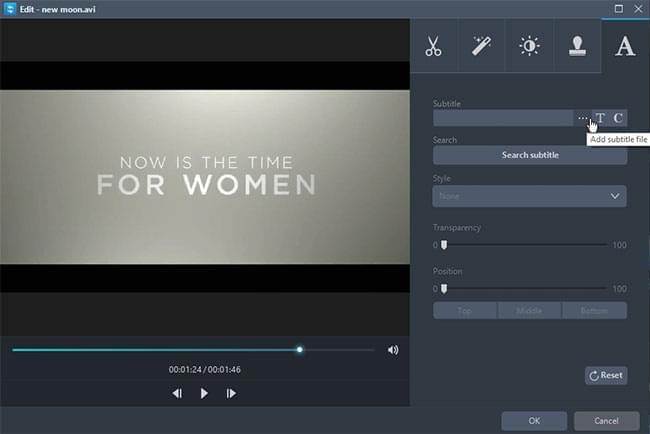
Tips: The program also empowers users to customize the text. You can set the position, transparency and even styles for the text with the options given on editor. This function can help you make your video more stylish and unique.
Summary
All those text to video software perform nicely in editing the video without losing quality. You may compare their general features and choose one that suits you best.


Leave a Comment 0 Comments