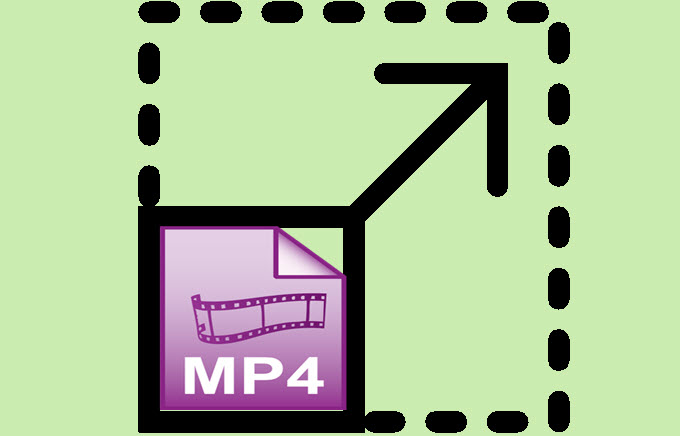
There are many reasons why you have the need to resize MP4. The below are some examples:
- You have an HD widescreen MP4 video but you want to convert it to 4:3 so that you can watch it on your mobile device.
- You need to make the big size MP4 video smaller since the email only allows you to upload up to 20MB.
- You just made a very wonderful video and wanted to upload it onto YouTube or other sites for sharing with other people. However, due to the size limit, you can’t upload them successfully.
Have you ever come across an ideal MP4 resizer that can help you finish the tasks mentioned above? No matter yes or no, we would highly recommend you to check the most reliable and easy-to-use ones talked about here. You won’t be regretful.
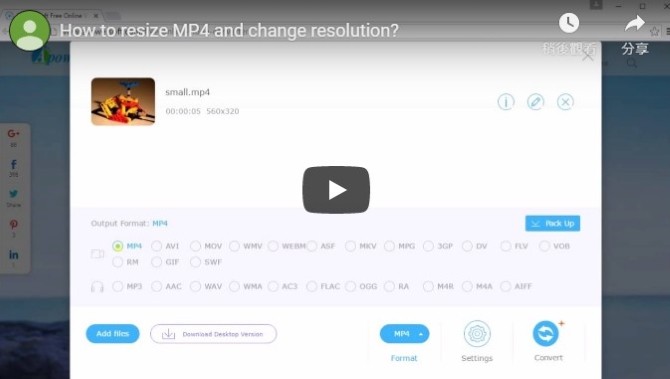
Top 4 Programs to Resize MP4
2. Apowersoft Free Online Video Converter
BeeCut
BeeCut is a versatile video editing software that provides multiple solutions to video production and media files. You will be happy to learn that the application comes with several advanced editing tools to help you make the most out of your video. Therefore, you can add various sizes and styles of creative masks, adjust the color, include pictures into the main image as well as customize footage on video, audio, PIP, overlay, filter tracks simultaneously, just to name a few. You can easily resize MP4 and even change its frame rate and resolution.
- Download and launch the program.
- Choose the aspect ratio you want and import the MP4 file.
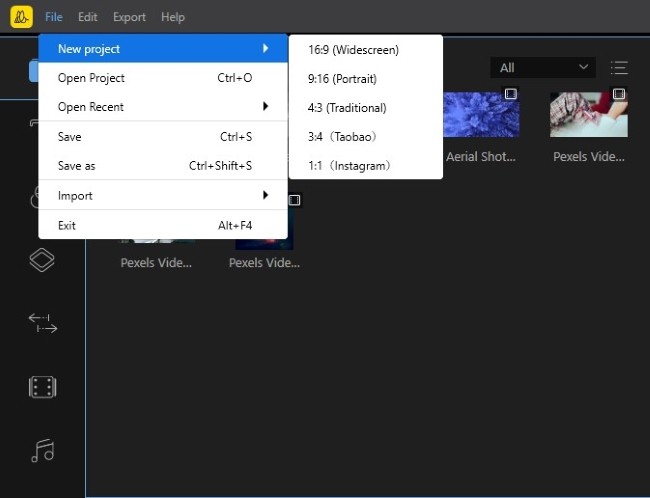
- Tune the video by cropping it.
- Export it and choose a normal quality or change the video resolution.
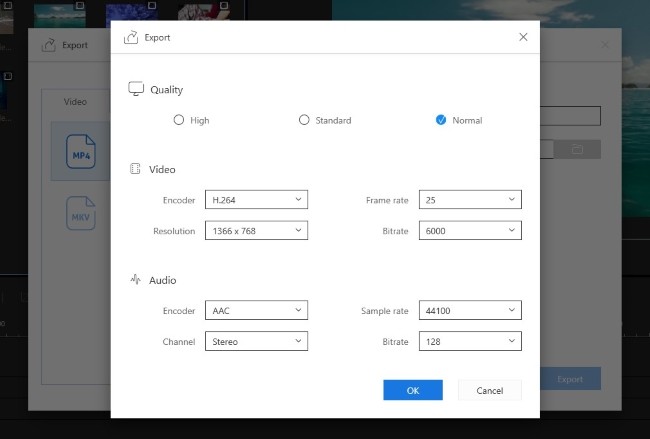
Apowersoft Free Online Video Converter
Apowersoft Free Online Video Converter can be used on both Windows and Mac OS for converting video to popular formats like MP4, AVI, 3GP, FLV, WMV, DV, ASF, VOB, etc. Once you load video onto it, it will automatically detect its format, size, duration, video information (resolution, video bitrate, frame rate) and audio information (audio bitrate, channels, sampling rate). It also comes with other useful functions including converting videos to audio and GIF formats. Better yet, it provides you the ability to change video effects, adjust volume, crop, rotate, flip and speed up/slow down video.
For beginners, you can also find it easy to operate to resize MP4 video.
- Visit Apowersoft Free Online Video Converter on your browser. Launch the application and then select the file to resize.
- Tap the “Edit” button and type the size you want. Simply tap the “Settings” button and then you can set the video and audio parameters according to your need. Click “OK” when you are done.
- Tap “Format” to choose the output format and click “Convert” button at last.
Pros:
- It provides many useful functions for users to convert and edit video.
- No logo added and any time limitation.
Cons:
- You are not allowed to preview the output video effects before converting.
Normally, you can output video with a smaller size by finishing the steps above. One downside is that you can’t estimate the file size before outputting. This may be very inconvenient for you when you need to know the exact size.
How to resize MP4 to specified size?
Now there is a program called Video Converter Studio which has the ability to convert video to specified size but keep good visual quality. Just by loading a video onto it, choosing the output format and clicking “Size” button, you can see the size range for the converted video. Input the size and click “Convert”.
Windows Movie Maker
Windows Movie Maker is a very famous video editor which supports videos in nearly any format. It offers you basic video editing features such as adding title/caption, background music, animations, visual effects, fading in, fading out, splitting, trimming and speeding up or slowing down. Many kinds of settings for output file are available for you to choose such as a computer, HD, email, phone device, tablet, website and audio.
Though it has an outdated interface, how to resize MP4 file via it is easy to master.
- Go to Microsoft website to download Windows Essentials 2012 onto your computer and install it.
- Run it and click “Add videos and photos” to add your file. Click “Save movie”, scroll down to “Create custom settings” and click it. Here you can set the width, height, bitrate, frame rate, etc. Remember to enter name after making settings.
- Hit “Save movie” again and then you can see the settings you have made just now. Tap it, enter your new name or keep it, and click “Save” to resize MP4.
Pros:
- Even beginners can use it very easily.
- The output video quality is good.
Cons:
- Always crashes when you use it to edit a large video.
- Can’t be used to edit video for a long time.
Freemake Video Converter
With Freemake Video Converter, you can convert videos between popular and rare formats without any limitation. You can find proper profiles for any gadget including Samsung, Sony, Xbox, Android, Nokia, Blackberry, etc. Moreover, you can use it to cut, merge and rotate video. Maybe you will notice that it is a free video converter tool. Actually, if you don’t pay for it, it will add a brand to any output video. And some of the functions are only available to paid users or customers who have made some donations such as the subtitle pack.
To resize MP4 video, you may follow this simple procedure.
- Go to freemake.com to download and install it on your PC.
- Open it and click the “Video” option to add your file. Click the “Edit” option and then you can cut unwanted parts of your video. Click arrow keys at the bottom to scroll the output profile options. Choose the one you like. Click “Settings” icon on the pop-up output parameters window, you can set frame size, width, height, frame rate, bitrate and more. Or if you find it a little complicated, you can tap the “Size” option and input the size here. Click “OK” and “Convert”.
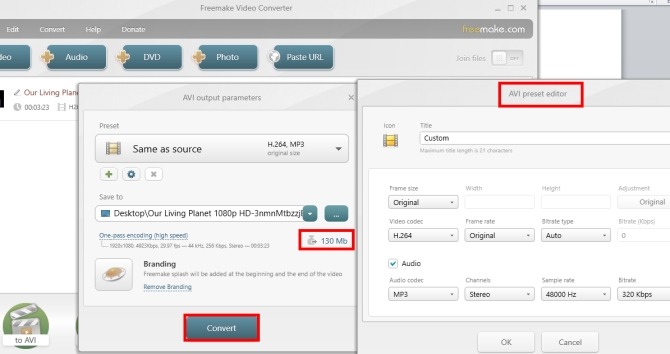
Pros:
- Supports many files including video, audio, photo, and DVD.
Cons:
- Not totally free.
- The layout of the interface is not very logical.
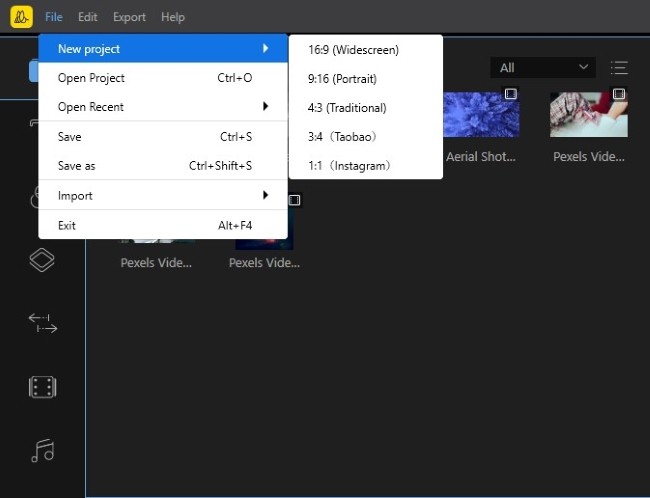
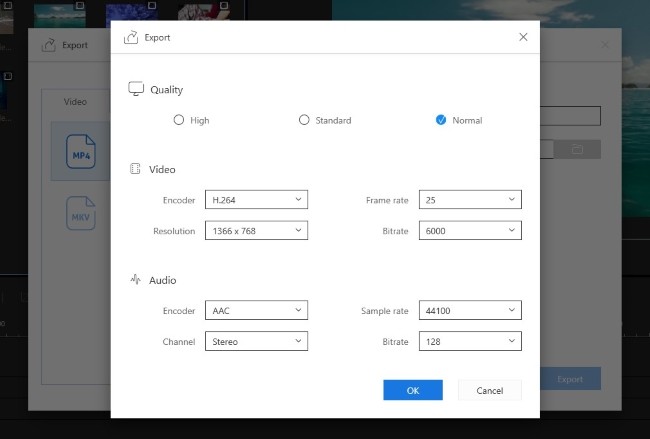
Leave a Comment 0 Comments