
GIF is a type of very commonly used animated image nowadays. Due to its special properties, we can find it everywhere as a web banner, online advertisement, emoticons on social networks, etc. Although there are many apps online and professional software available to help people create their own stylish gifs from short videos or still images as well as apps that can post gifs to Facebook, suppose you want to merge gifs as a single one? Just simply choose one of the tools recommended below and you’ll surely be able to make it by your own.
Apps that are useful to join GIFs
Video Converter Studio
One of the best and easiest ways to merge the GIF files is to make use of a powerful tool called Video Converter Studio. This software is basically made for the purpose of converting files from one format to another, but it’s also a very great gif combiner that can merge several short video clips as an animated gif image. Continue reading below content to know how you can combine gifs on it.
i
Download and install
Install the software to your computer and then launch it, open videos in it by clicking “Add files” button or you can just drag them into the interface.
ii
Merge videos into one
Enable “Merge into one file” option and click “Convert” to join the videos into a long one.

iii
Create a merged gif
Now you’ve got the merged file, drag it into the software again, drop down “Profile”, choose “GIF > Middle size” as the output format for the file and once again press “Convert”.

When the steps are finished, you have successfully joined gifs. Apart from converting and merging files, this tool can also let you download videos from video-sharing sites like YouTube and Vimeo by just copying and pasting the link on the URL box. Additionally, this can also record the screen of your computer and it can as well help you in making MV. In case you also like to make basic editing on your video just like trimming, cropping, adding watermarks and subtitles, adjusting the brightness and speed, this tool will definitely do that for you.
Adobe Photoshop
If you are looking for a way to combine gifs professionally, Adobe Photoshop is out there. But for people who are not computer savvy, it is not that easy to make use of it before you spend enough time and energy to learn and understand it thoroughly. Follow the guide below then.
- Drag all GIF images that you want to merge into the individual tabs. The tabs will be resized so that all images are visible simultaneously.
- Check the “Animation” option on the Window and open a new empty file then save it as GIFJoin or any other name you want.
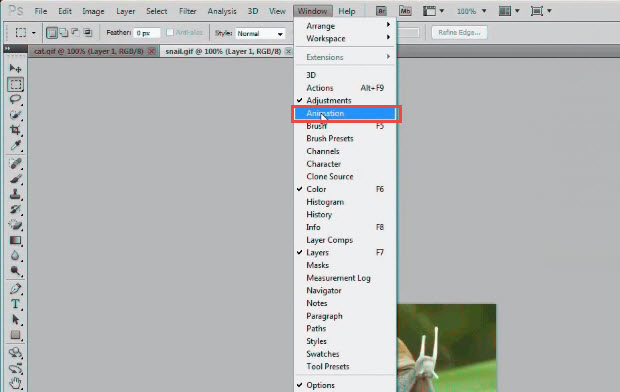
- Go back to the tab of the first GIF image and find the menu icon on the animation toolbar. Click on “Select all frames”, open the menu again and then click the “Copy Frames” button.
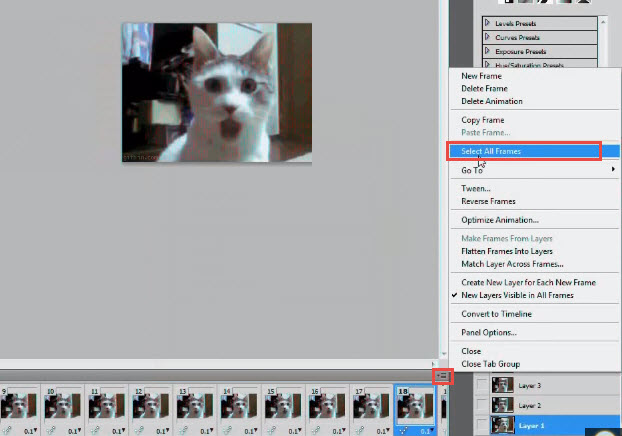
- Click to select the GIFJoin file tab, go to the animation toolbar and look for the menu icon on the top right corner. From there, paste the frames you just copied and select the “Paste Over Selection” option on the pop up dialog.
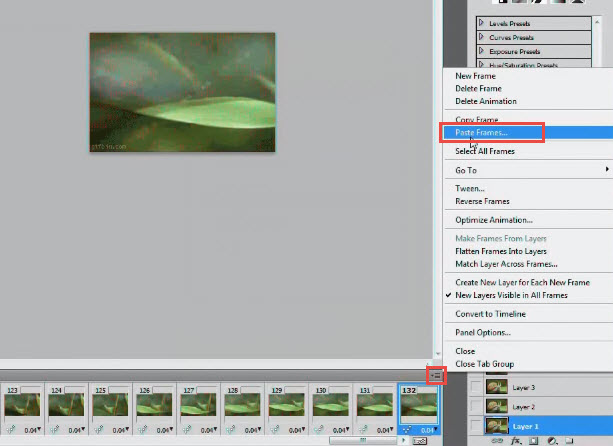
- Repeat the steps for the remaining images. Once done, on the GIFJoin tab, you need to select all of the layers of the 2nd GIF and click “Move Tool” under “Tools”. Drag them downwards so that they will be placed below the first GIF. You can now preview the file on the “Animation” toolbar.
- Select the loop count from the toolbar and make sure that you have choosen the “Forever” option. Lastly, go to file menu and click on “Save for Web and Devices” and a new window will appear to allow you to make your final changes. Click the save button and choose the file location on your PC.
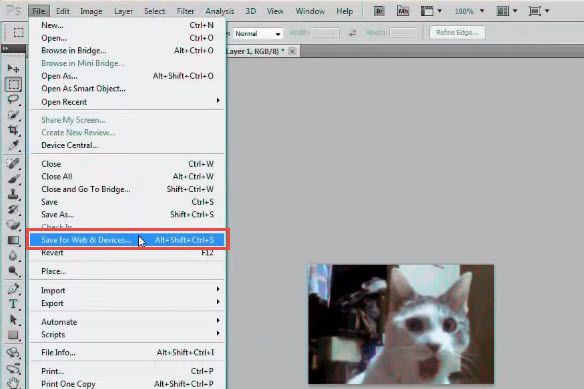
Animizer.net
Aside from desktop apps, Animizer.net is also a wonderful web-based tool to combine gifs online.
After you log into the site, you can upload GIFs that you want to merge together by clicking “Browse” button. Next, click the “Continue to editor” button and then configure the settings that you prefer. Click “Advanced Settings” to set its play count and finally and press “Generate Animation” to save all changes. When the process is completed, click “Download” button on the top right corner so to get the merged GIF file.
One thing that should be mentioned is that all online apps are internet oriented. If you get good internet connection, it works awesomely like a breeze. Otherwise, try other tools advised above.

Bottom Line
If you have any other good options or inspiration regarding merging gifs, do not hesitate to leave your comment in below section. We’ll add it to the post to let more people know of it.
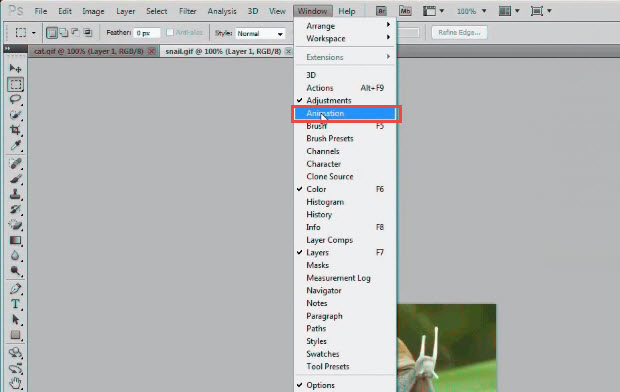
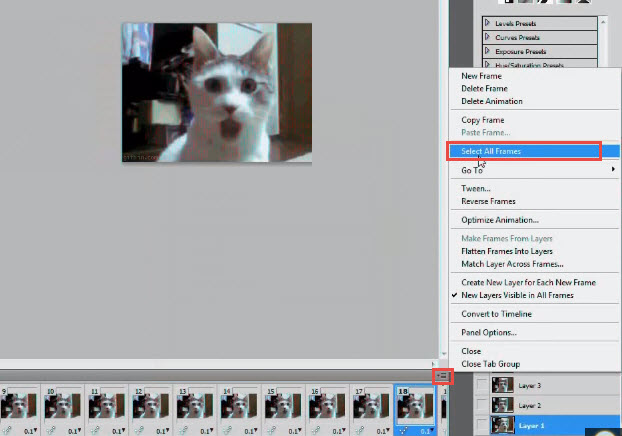
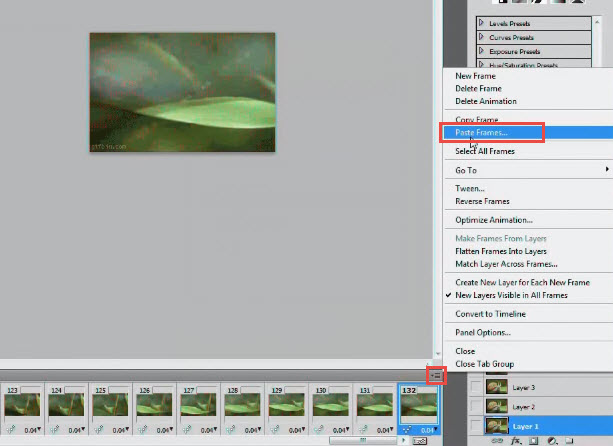
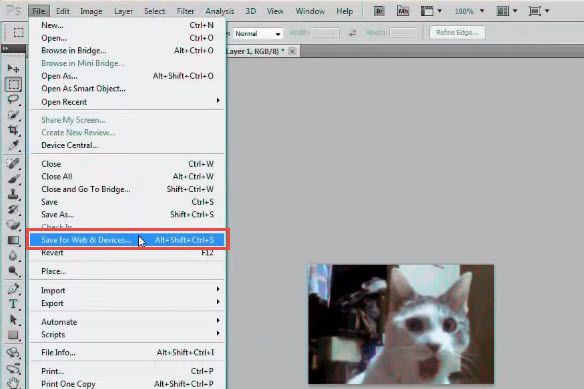
Leave a Comment 0 Comments