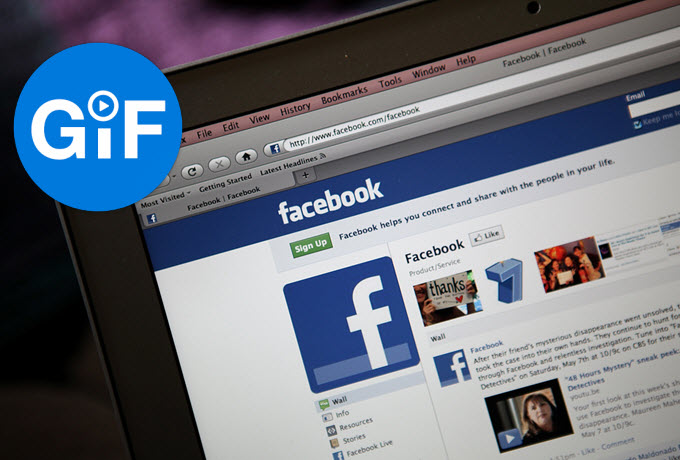
Have you ever noticed that the chat content you have with friends, family members or followers On Facebook is filled with animated emojis nowadays? Have you ever seen your friends who posted a GIF to Facebook got a lot of likes to his update? I have come across too much on my Facebook, Twitter, Instagram, etc. Truth to say, these images are very interesting along with funny animated emotions and phrases, and the information it wants to express is very understandable as well. We used to filming short videos and uploaded them to social network platforms but today some of us prefer to animated GIFs due to its small size, auto-play feature, clear and concise content.
As one of the hottest social networks, Facebook previously had added support to GIF images but due to some negative impact on its functionality, the feature was removed. But we can still post GIF images. Bear in mind that upload animated GIF to Facebook from local hard drives is not allowed for the moment still.
Part I. How can you post GIF images on Facebook
Part II. How can you create your own GIF
I
Apps You Can Use for GIF Uploads to Facebook
1
Within Facebook built-in feature
We just mentioned Facebook doesn’t support uploading GIFs from computers and laptops, but we can use its “Add photo” or “Add video” feature on the status updates. Copy the URL linked to the image (usually open image in a new tab on the web) and paste it into “Status Update” bar, and when you press “Post”, the GIF will be loaded as a still image and you’ll see the GIF picture is with a round white circle around the word GIF in the center of the image. Now click the circle and the image will play. If you want the GIF image autoplay without clicking the white circle, you can go to “Setting” > “Video” > “Autoplay” and it will start to animate automatically.
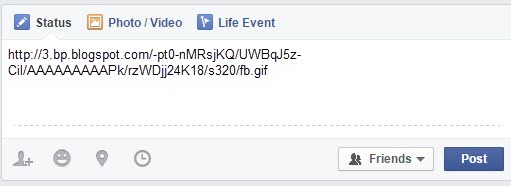
Note: Business page and ads won’t have access to adding GIF on Facebook. It supports GIF images only on individual personal pages.
2
Through Giphy
Posting animated GIF images to Facebook is not as easy as posting other image types like png, jpg. But within Giphy, we can search GIFs in a wide range of subjects and once you have prepared the most appropriate image, click the image to log into its page and you’ll see several Share options to social networks under the image. From there you can share with Facebook. If you put a GIF on Facebook not for updating your own status but a response to someone’s comment or situation, you should right-click the GIF, choose “Copy image Location” from the list. Forward to your Facebook and paste it in the timeline. Press “Enter” to post the GIF.
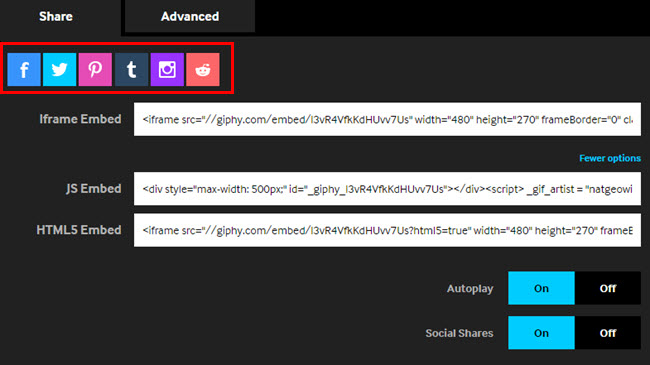
II
How to create a GIF on your own?
BeeCut
GIF images look like videos in content. If you are talent enough, you can use your live photos or funny short videos to make your own images before you post a GIF to Facebook. BeeCut, a versatile video editor, provides multiple solutions to video production and file process. See how to create a GIF on your own with it.
- Download and launch the program on your computer.
- Import the video file you want to convert.
- Adjust the video with the built-in toolkits if needed.
- Click “Export” to export the video and export it as GIF.
- Click the “Export” button to save the changes.
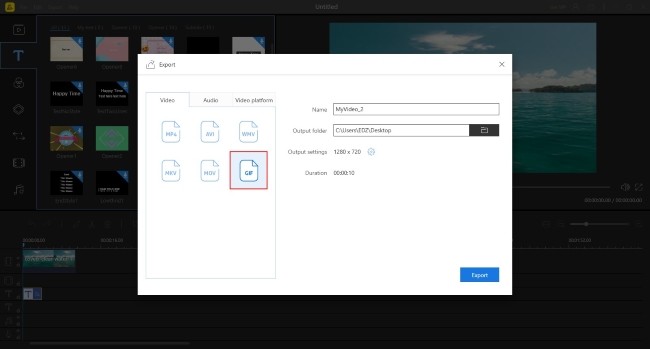
Video Converter Studio
Apps or programs that can help you include Photoshop, GIMP, Video Converter Studio and many others. There are many tutorials about Photoshop and GIMP in Google, and here unfolds the guide to use Video Converter Studio to create GIFs.
- Download and install it on your PC as it’s a desktop program like Photoshop.
- Open the funny video you want to use in the software.
- Trim the video clip you want to use from the whole video.
- Dropdown Profile to select GIF and its size from the menu.
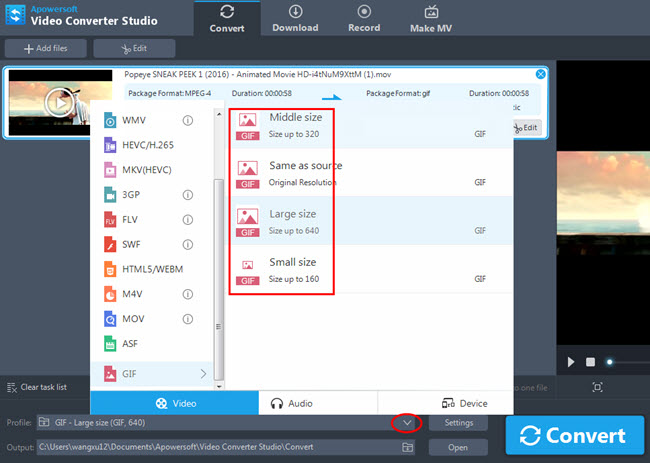
- Press “Convert” to save the file as a GIF.
III
About GIF
The GIF image is a graphical interface format image. It is the second most common image file format used on the web after JPG. This image kind moves as an animation that consists of frames, like a video but with no sound. GIF uses a lossless data compression technique to reduce file size without discarding the quality in a visual sense. Therefore, it greatly reduces the transfer time.
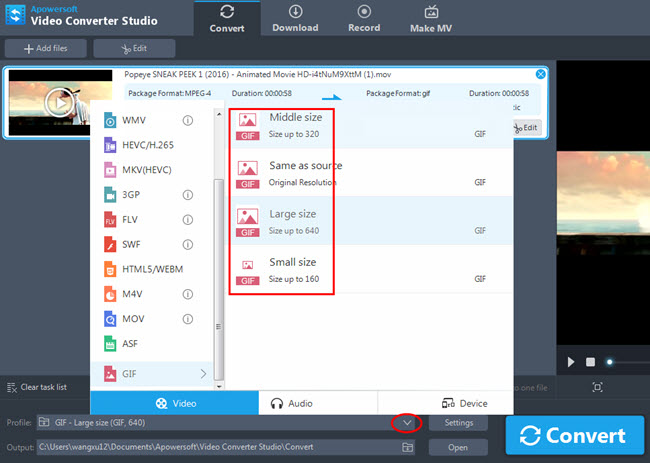
Leave a Comment 0 Comments