
Today’s mission is to help you guys in making your own unique and customized slideshow video! No design skills needed and the process just takes you few minutes and that’s it! You’ll get a nice piece of work. Now, let’s proceed and see how to make a slideshow video!
How to Make a SlideShow Video
ApowerREC
Being as a versatile screen recorder, recording the slideshow is not the only thing it can do for you. To make the slideshow video, you may also need a background music, and that’s where you need this recorder to include the music you pick. Meanwhile, a video intro and outro can be added as well so that your slideshow video content can be more informative. Below is the ApowerREC solution for you to make slideshow into video.
- Download and install ApowerREC, then, launch the program.
- Before starting the work, you can decide which kind of slideshow video format do you prefer. Simply enter the settings from the third icon at program’s top right corner and choose the format you need under “Output format”. This particular settings definitely help to solve the issue of how to convert slideshow to MP4, AVI, MOV or many other formats.
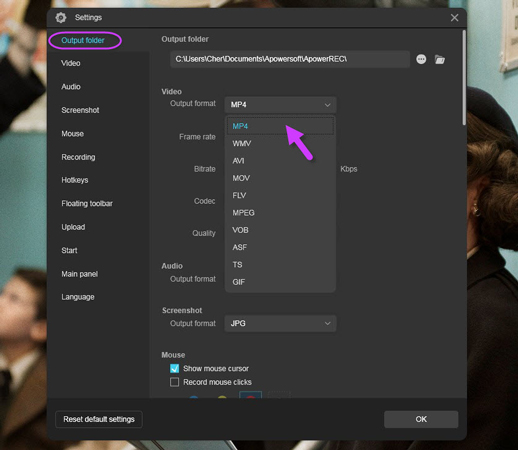
- Now, go back to the main panel → choose a recording region and include the sound if you needed just like the image shown below → Play your slideshow or manually present each one of them → Click “REC” to officially get started.
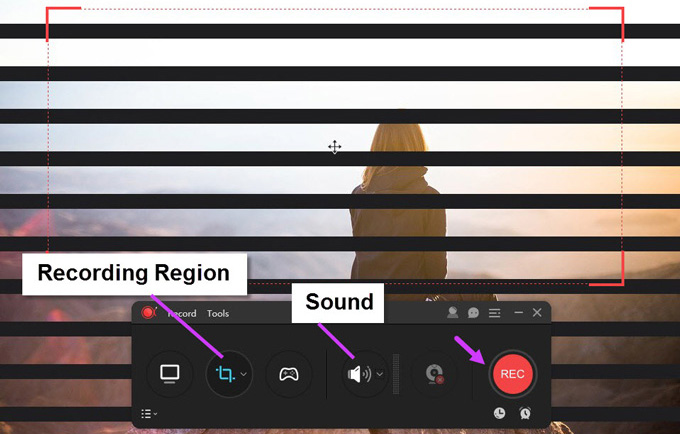
- While making the slideshow video, you can use the annotation feature pointed out as following to add different figures, texts or even paint the screen. Once finished, click the red button on the recording toolbar to end.
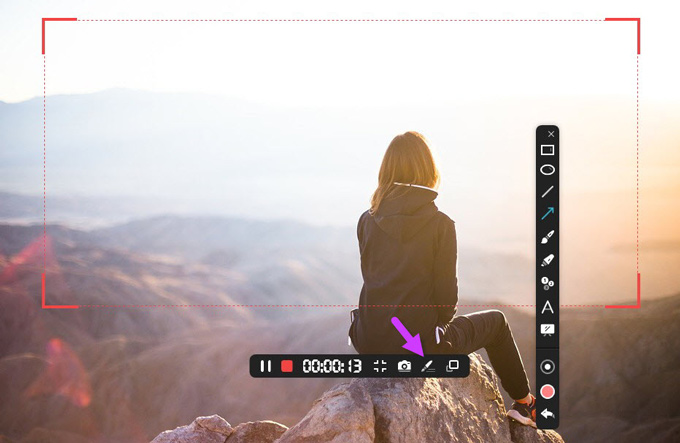
- Next, right click the slideshow video file and click “Edit”. If you have extra requirements such as trim the video, add texts or images, keep reading!
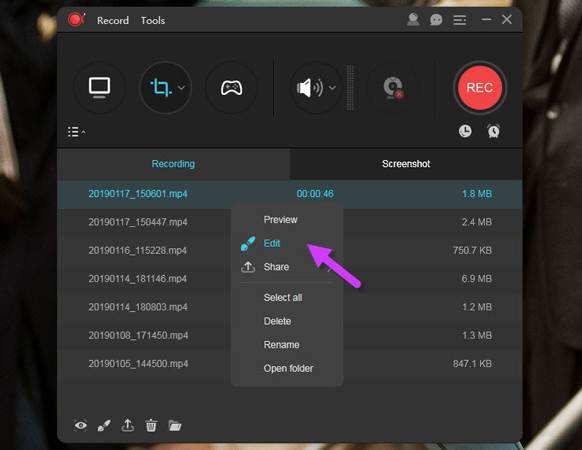
- After coming into the editing zone, be free to use the two yellow triangle icons on the progress bar to trim the video. And select the icon pointed out below to add a video intro and outro. Also, the watermark icon right next to it can be used for inserting texts or images. Once done, click “Export” at the bottom right corner to save this slideshow as video locally.
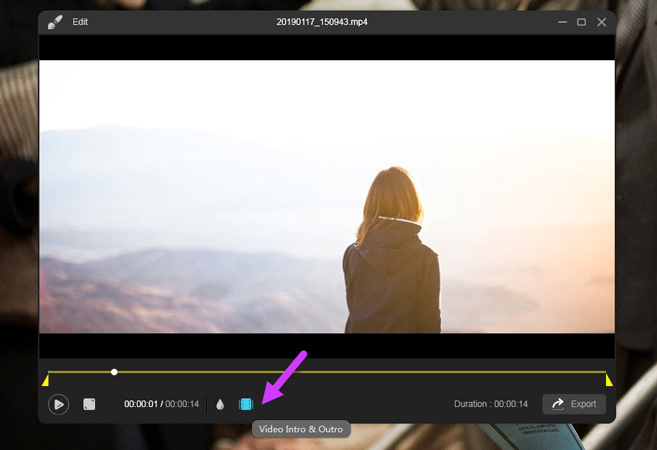
LightMV
This is a sick online video maker that provides you with various options of video templates – Fashion, Wedding, Business, and so much more. In general, it will help you to make a slideshow and convert the slideshow into video.
- Go to LightMV’s official site.
- Click “Get Started”.
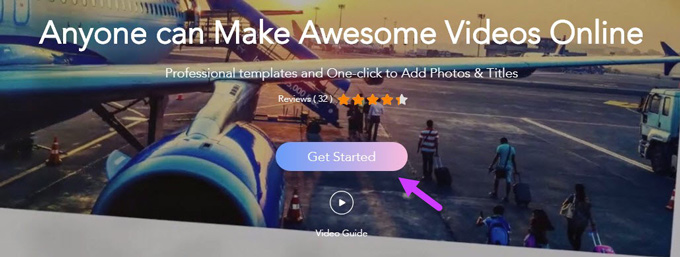
- Put the mouse cursor on your preferred template and click “Select”.
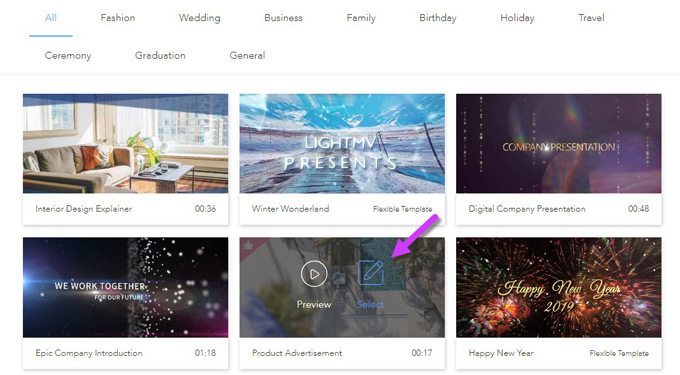
- Upload all the images you need in the slideshow video and drag them to the image place at the left panel → Enter text content for each image → You can also change the music if the default track is not what you are looking for → Click “Produce” to generate the final video.
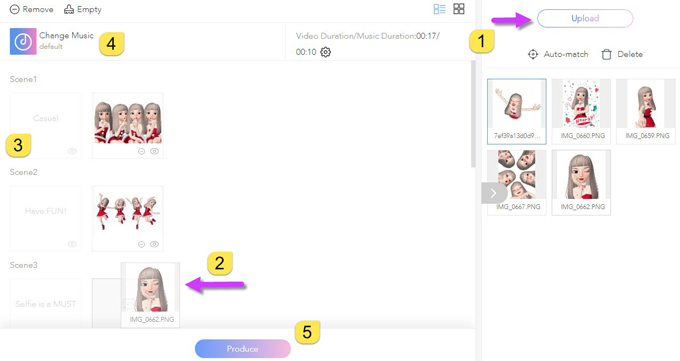
- The last step on how to make a slideshow video with music is WAITING. Just wait for a few minutes and your video will come out beautifully. Moreover, the video can be renamed from the bottom left corner as well.
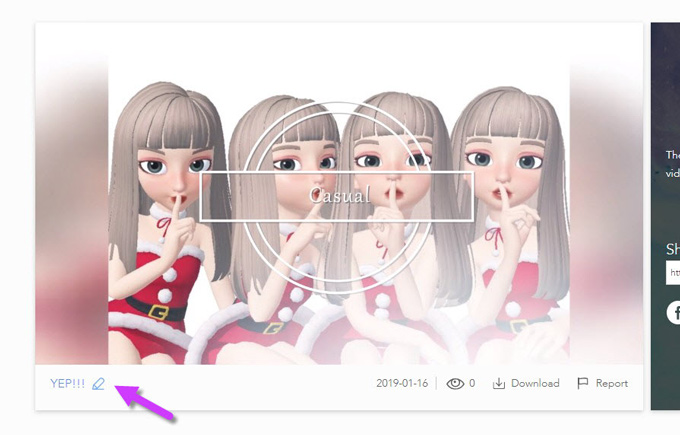
If you have already had a slideshow and want to record it with system sound or microphone sound, then, ApowerREC can be a nice option for you. Plus, you can also add webcam image to it while generating your slideshow video. As regards to LightMV, the multiple kinds of templates undoubtedly help you to quickly make the slideshow into a gorgeous video. And if you have any better ideas or thoughts, please feel free to leave your comment below and share it with us!
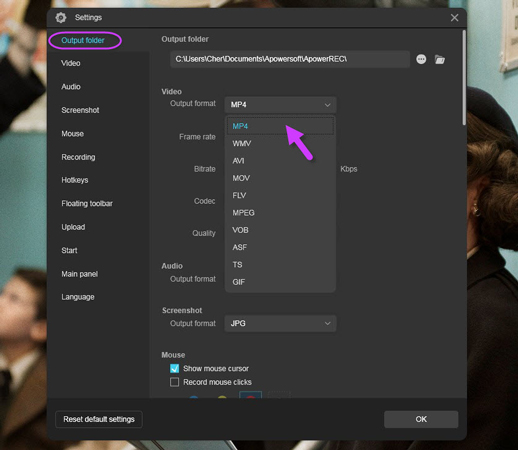
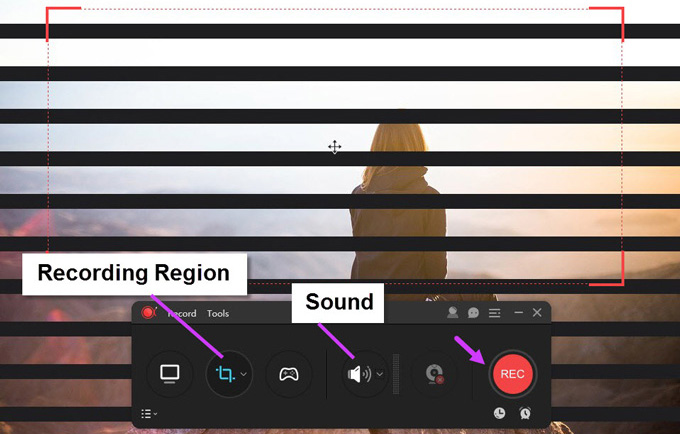
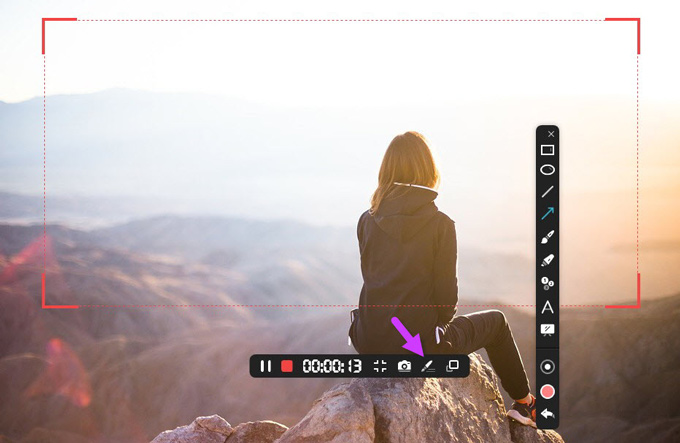
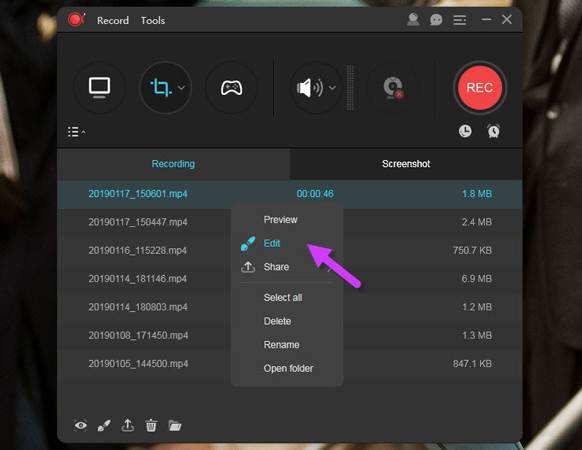
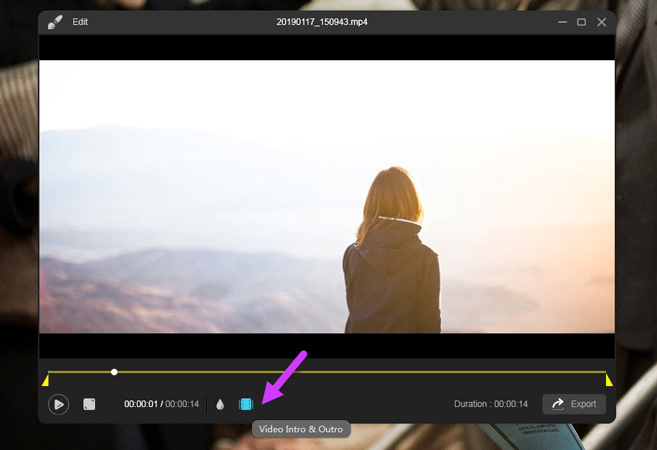
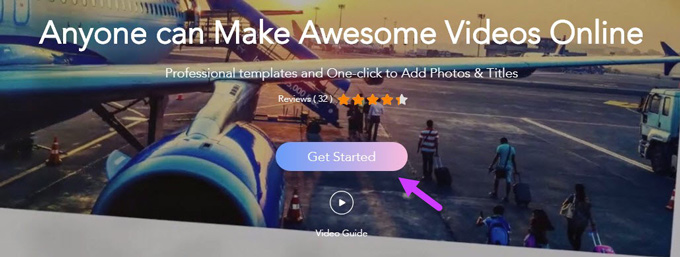
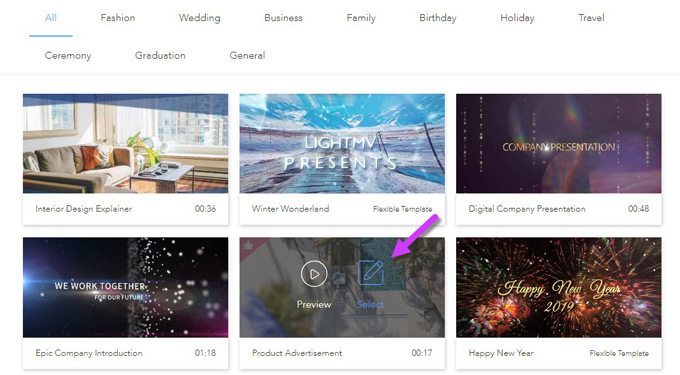
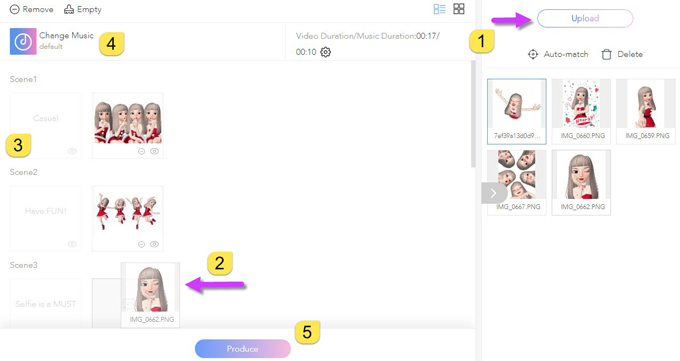
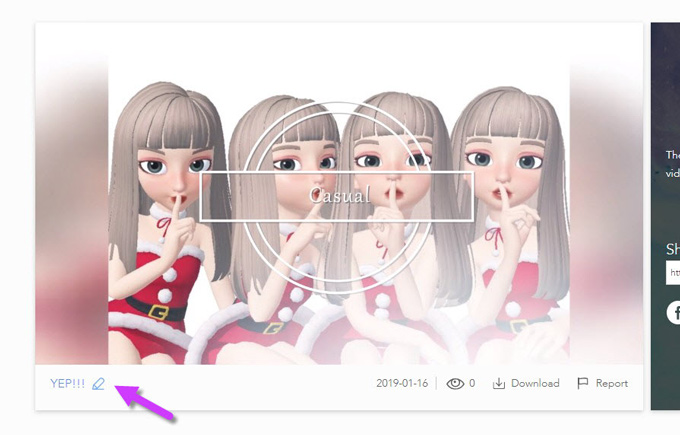
Leave a Comment 0 Comments