
Do you still remember those fancy pocket monsters during your childhood? Charmander, Squirtle and Bulbasaur as well as Pikachu, all these names are still quite familiar to me even after such a long time. Based on GPS and AR (Augmented Reality) technology, Niantic released its mobile game Pokémon Go a few days ago. Once being published, almost everyone starts tracking their fancy pokémon and enjoying wonderful battles with other players. Meanwhile, there are many players seeking for viable ways to record Pokémon Go gameplay so that they can save those memorable moments and share their achievements with friends and mates.
Considering that players may use iOS as well as Android devices to play the game, here I would like to introduce several tools workable on different platforms.
How to record Pokémon Go video on iOS & Android
Apowersoft iPhone/iPad Recorder
Concerning how to record Pokémon Go gameplay, Apowersoft iPhone/iPad Recorder is absolutely a wise choice. It is an excellent recorder that captures your iOS app content as a video or an image. When it records a video, the audio from internal system and microphone can be both captured, too. That means you can add your narration together with the recorded video when you conduct a battle or catch a wild pokémon. Amazing, right?
Additionally, you can connect your iPhone or iPad with any Windows or Mac PC and cast your game scenario to the computer display simultaneously as long as you have access to wireless network. To know how you can record a game clip, steps are listed as below.
- The very first step is to download the program and launch it on desktop.
- When its interface pops up, configure some necessary settings such as audio input and output formats for recording.
- Then get your iPhone/iPad in hand, swipe from the bottom and tap the “AirPlay”. Find an item named with your computer and press on it. Next, switch on the “Mirroring” option.
- When your iPhone screen is synchronized on computer display, you can simply open Pokémon Go and start recording by clicking on the red recording button on the top.
- During recording, you can also take some HD screenshots as you like. When you want to finish, click stop button at the same location and video will be saved in the selected folder.
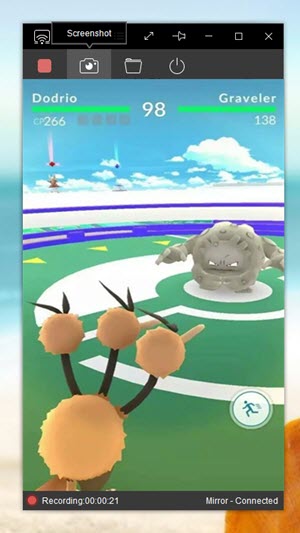
Note: Supposing that you meet Pidgeotto on the balcony or find Squirtle in the bathroom, you can surely record a game video by this way. It is preferable for indoor players who will not stand far away from computer and network.
Airshou
 Another handy tweak that can serve as a Pokémon Go recorder is Airshou, it is a third-party app that you can install directly on your iPhone. Without jailbreaking your device, you are able to record game clips without any trouble. Just get your iDevice, open Safari browser and navigate to iEmulators Store. Find Airshou app and install it on your iPhone/iPad. After setting some options like resolution and bitrate, you can start recording immediately. On seeing a red banner shows at the top of your screen, you can see that your Airshou is working on screen recording. Tap on screen again if you want to finish.
Another handy tweak that can serve as a Pokémon Go recorder is Airshou, it is a third-party app that you can install directly on your iPhone. Without jailbreaking your device, you are able to record game clips without any trouble. Just get your iDevice, open Safari browser and navigate to iEmulators Store. Find Airshou app and install it on your iPhone/iPad. After setting some options like resolution and bitrate, you can start recording immediately. On seeing a red banner shows at the top of your screen, you can see that your Airshou is working on screen recording. Tap on screen again if you want to finish.
Trustable Android Apps for Pokémon Go Recording
Apowersoft Screen Recorder
For many users, recording Pokémon Go on Android seems not that difficult when compared with iOS devices. There are many apps available but it can take a long time for you to find a real reliable one. For users’ sake, Apowersoft Screen Recorder is a totally free and safe app that you can access from the Google Play Store.
It is excellent in recording any screen activity on Android smartphones. Plus, it is capable of recording the full screen along with lossless audio effect in nice quality. So when you want to record Pokémon Go, this application is absolutely the most recommendable way to go.

Mobizen
 Mobizen has been quite popular among Android game players. Without root requirement, many users record game clips with this handy tool. As long as users register with their e-mail, it can capture the Android game scenario in an easy way. Video will be saved in good quality but there is a watermark at the bottom of the video. Users need to disable it first and then start recording. And some users also complain that its interface contains many ads, which may affect the experience while in use.
Mobizen has been quite popular among Android game players. Without root requirement, many users record game clips with this handy tool. As long as users register with their e-mail, it can capture the Android game scenario in an easy way. Video will be saved in good quality but there is a watermark at the bottom of the video. Users need to disable it first and then start recording. And some users also complain that its interface contains many ads, which may affect the experience while in use.
Conclusion
Those are all the ways to record Pokémon Go gameplay for Android and iOS. Users can choose the suitable one for themselves. No more talks, just go get the right tool, record your own pokémon career and share with your friends now!
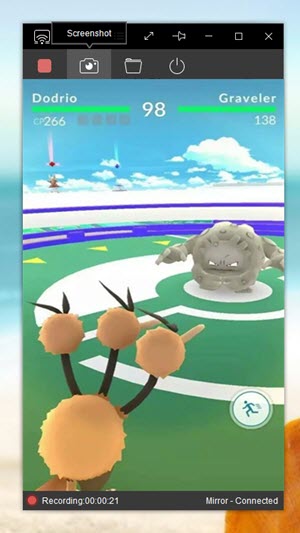
Leave a Comment 2 Comments