 Now that mobile device has been closely bound up with our life, many game players also tend to seek funny and exciting games on their Android Smartphones. Meanwhile, experienced gamers would like to share their game skills and tricks with many other players by recording a game clip, most commonly. However, this sometimes can be a hard task if one cannot figure out how to record Android gameplay in a correct way. Hence, today I would like to share several powerful Android game recorders which can be accessed without much effort.
Now that mobile device has been closely bound up with our life, many game players also tend to seek funny and exciting games on their Android Smartphones. Meanwhile, experienced gamers would like to share their game skills and tricks with many other players by recording a game clip, most commonly. However, this sometimes can be a hard task if one cannot figure out how to record Android gameplay in a correct way. Hence, today I would like to share several powerful Android game recorders which can be accessed without much effort.
How to Easily Record Mobile Games on your Android Smartphones
Best Solution – Apowersoft Android Recorder
Apowersoft has released this advanced program especially for Android users. It can surely serve as an Android game recorder with smooth performance and high compatibility. By using it, you are able to capture any game video clip on your Android phone. While recording, the game sound together with your commentary can be both captured, too. Moreover, with the help of built-in Chromecast feature, you can easily cast Android screen to computer (both Windows and Mac) so that you can enjoy playing games with larger screen as well as louder sound effect. Follow the guidance below and you can know how to use it correctly.

- First, click on the “Download” button and install it on your desktop.
- Adjust some recording settings like audio input. If you need to record your talk, then select “System sound and microphone”. Next, get your Android phone in hand. Set it connected with the same network as the computer does.
- Slide from the top to unfold notification shade. Find “Cast” icon and tap it, then you can see an item with your computer name on it. Just tickle the item and get connection.
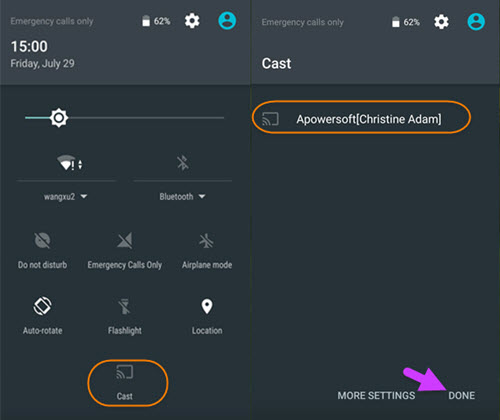
Note: If you don’t find “Cast” icon on your phone, you can go to the Google Play Store and download Google Cast app. Open it and tap “Cast screen/audio” to connect your phone with computer.

- After that, your screen content will be synchronized on the computer soon. You can start playing a game and recording a video by clicking on the button at the top.
- Once done, click on stop button to finish recording and your video will be saved in the output folder automatically.

Plus, it is also workable for the newly released game Pokémon Go. If you would like to share your unique Pokémon with your mates, you can also have a try on this wonderful Pokémon Go recorder.
Accessible Apps for Android Game Recording
If you would like to record Android gameplay without any other accessories, you can also find some handy apps that directly running on Android phones. However, many game recorders always contain with trouble ads as well as malware, others may have time limitation or watermarks in video. But don’t worry, these apps listed below are what I consider as the best ones that promise you a safe and pleasant gameplay recording trip.
1. Apowersoft Screen Recorder
 Apowersoft also has a mobile version of screen recorder which can be accessed directly on Google Play Store. No duration limit, no root requirement, no ads or watermarks, you can utilize it to capture any mobile game clips on Android such as Clash of Clans, Minecraft PE, etc. While playing games, you can also record yourself by accessing web camera and add your commentary by inserting your headphone. Moreover, you can easily control whether to record video or take screenshot provided that you enable the overlay icon. Now, it is compatible with Android 5.0 and higher versions.
Apowersoft also has a mobile version of screen recorder which can be accessed directly on Google Play Store. No duration limit, no root requirement, no ads or watermarks, you can utilize it to capture any mobile game clips on Android such as Clash of Clans, Minecraft PE, etc. While playing games, you can also record yourself by accessing web camera and add your commentary by inserting your headphone. Moreover, you can easily control whether to record video or take screenshot provided that you enable the overlay icon. Now, it is compatible with Android 5.0 and higher versions.
2. AZ Screen Recorder
 Another trustable Android game recorder is AZ Screen Recorder. Without payment or root requirement, it is excellent in performance on Android OS. On seeing its simple interface, you can know how to record your Android game or take screenshots in a nutshell. Settings like orientation, resolution are all optional. Sound from internal system and microphone can be both captured. Likewise, it now supports users of Android 5.0 and higher versions.
Another trustable Android game recorder is AZ Screen Recorder. Without payment or root requirement, it is excellent in performance on Android OS. On seeing its simple interface, you can know how to record your Android game or take screenshots in a nutshell. Settings like orientation, resolution are all optional. Sound from internal system and microphone can be both captured. Likewise, it now supports users of Android 5.0 and higher versions.
Conclusion
Thus, all those great tools have been shown above and players can choose what you need most. Cannot wait to record Android gameplay? Just go share your favorite game and show off your skills and tricks with your friends now!
Leave a Comment 0 Comments