 After Sony Company published its masterpiece in 2013, PS4 (PlayStation 4) has been so popular that gamers from all over the world would scramble for playing video games. And lately, its optimized version PS4 Slim again becomes the focus of attention. With wonderful performance in gameplay, nice quality of video, together with many other powerful features, PS4 controller can really bring a lot of joy in aspect of entertainment. Meanwhile, gamers also seek for various ways to record PS4 gameplay clips so that they can share those exciting game sceneries as well as interesting game plots with their mates.
After Sony Company published its masterpiece in 2013, PS4 (PlayStation 4) has been so popular that gamers from all over the world would scramble for playing video games. And lately, its optimized version PS4 Slim again becomes the focus of attention. With wonderful performance in gameplay, nice quality of video, together with many other powerful features, PS4 controller can really bring a lot of joy in aspect of entertainment. Meanwhile, gamers also seek for various ways to record PS4 gameplay clips so that they can share those exciting game sceneries as well as interesting game plots with their mates.
However, without much experience of gameplay capturing, this can be a real tough task indeed. Hence, in order not to waste much time on useless information, here I would like to share several feasible ways that most players prefer to take for recording PS4 Slim video in nice quality.
How to record PS4 gameplay in Nice Quality
Built-in Video Saving Feature
If you are a veteran of playing PS4 game, you must know that Play Station 4 itself covers a feature of recording games on PS4/PS4 Slim. When you optionally open a game and get ready, simply double-press on the “Share” button and you can see an animated item showing on the upper-left of the screen. If you want to finish recording, long press “Share” button and go back to menu, select “Save Video Clip” by tapping the square-like button on the controller and video clip can be saved on hard drive.

In this way, you can record PS4 Slim game without any other devices. But it only supports recording within 15 minutes and operation can be a little complicated for a newbie. Sometimes, player may press on “Share” button more than once or twice and the recorded video turns out to be only one or two seconds long.
Using Professional Recorder via HDMI Connection
Instead of built-in recording feature, many players would like to record game on PS4 Slim/PS4 with the help of capture card and HDMI. In that case, they can easily project the PS4 game scenery to computer monitor and capture a HD video clip at the same time. On the one hand, it is much easier to control the recording process. On the other hand, there is no duration limits and video quality is also satisfactory. As long as user gets a reliable recorder on desktop, this can be done quite smoothly. Here are two great recorders commonly used by players.
ShowMore
Showmore webpage indeed offers an online screen recording application which can record PS4 gameplay as well. After the game picture is projected to the computer screen, users can launch the application and start recording instantly. To know more details, just read the following guidance.
- Go to ShowMore website and press on “Start Recording” tab. For those who launch the application initially, they just need to install the launcher on PC first and then go back to webpage.
- After that, user can see its recording frame popping up. Select “Full Screen” mode so it will capture the whole screen. Moreover, choose audio input as “System sound”.
- Open a PS4 game and click on “REC” button to start recording. Once done, stop recording and click on check icon to continue.

- Trim the video and save it in the output folder. Wait a minute and user can get the file soon.
Apowersoft Screen Recorder Pro
Concerning on how to record PS4 gameplay, Apowersoft Screen Recorder Pro is another feasible program which can be utilized on desktop at any time. Multiple recording modes are optional and it also covers many other powerful features such as screenshot tool, video converter as well as a task scheduler that allows users to set a recording task at specific time. Plus, users can directly upload their videos to YouTube after recording. To know how to use it, steps are listed as below.
- Download the program and install it on desktop.
- Connect capture card and HDMI cable, then cast PS4 game to PC monitor and launch screen recorder on desktop.
- Find “Settings” > “Options” and preset some necessary settings such as recording hotkeys, output format, etc.
- Then drop down the arrow beside “Record/Start” menu and select full screen mode. Or you can choose “Region” and customize the area that you want to record. After that, recording process will start immediately.
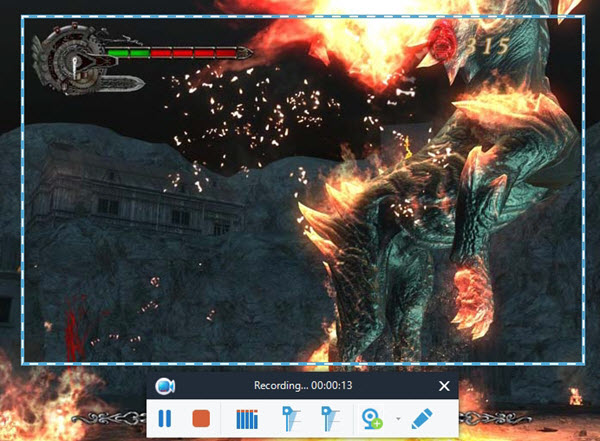
- When you want to stop, just click the button and video will show in the list of recorder interface.
Bottom Line
Those are all workable methods that help record PS4 games and players can choose a suitable one for themselves. Personally speaking, I consider Apowersoft Screen Recorder Pro as the best PS4/PS4 Slim game recorder for it is excellent in game recording and also has many extra features which benefit users a lot in every aspect.

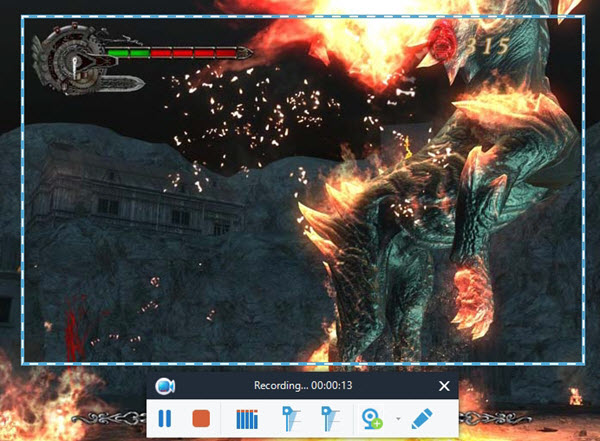
Leave a Comment 0 Comments