
BIGO Live is one of the most popular live video streaming applications nowadays. The app enables you to connect with other people around the world through live videos. What makes this app more appealing is that you may interact with others while being on broadcast. Having said this, it has been used for different purposes, where one of the most common purposes is streaming live games. Another is showcasing individual talents and skills, may it be related to cooking, arts, and other interesting fields. In any case, you probably need a BIGO recorder that can help you capture and save the video broadcasts for offline viewing. Refer to the list of efficient tools below!
Free BIGO recorder for Windows and Mac users
In order to capture live streaming on your computers, the most practical way is by using ShowMore. This is an online tool that allows you to record from your Windows and Mac PC free. It captures videos and audios and other activities on your computer screen effortlessly. Furthermore, the app allows you to configure recording settings like resolution, audio volume, and screen size. You may also pause and resume your recording as you like in order to only include the parts you really need. Moreover, there is a designated button for adding texts, lines, shapes, or arrows that can help you emphasize things on your video. To start utilizing this free screen recorder for BIGO, follow the detailed guide below.

- Visit ShowMore and click on the “Start Recording” button. If it is your first time to use the app, firstly download and install the launcher onto your computer.
- Once done, the tool will appear on your screen. Adjust the frame size in accordance with the area that you will record and then click on the “Settings” icon to set the resolution, frame rate, bit rate and so on.
- When you’re done, open BIGO on your PC and click on the “Red” button to start your recording.
- To save your file, press the “Pause” button and then click on the “Green check”. Once the app finish processing your file, hit the “Save as Video File” option and choose where you want to store it.
How to record BIGO live on iOS and Android
For iPad/iPhone users
If you are using BIGO on your iPhone/iPad, you might want to know how to record BIGO live on iOS. You may use Apowersoft iPhone/iPad Recorder. It is a desktop program that is designed to stream your iOS devices to the computer with a bigger screen. Furthermore, it stores a powerful recording tool that records videos on your device.

The difference of this compared to other similar applications is that it uses AirPlay function on your mobile to establish connection. Thus, you won’t need to jailbreak your phone for this app to work. When it comes to recording, it runs smoothly on whatever iOS device you have at your hand. Plus, it supports different output formats that you can choose from in order to suit your video editor or player.
Without further ado, here’s how to record BIGO live on iPhone or iPad:
- Install Apowersoft iPhone/iPad Recorder on your computer. Launch the program and then click on the three horizontal lines in the corner to open the Menu. Upon opening, configure some basic recording settings like resolution, format, and audio input.
- Connect your device to your computer. Open Control Center on your iPhone/iPad and then tap on “AirPlay” or “AirPlay Mirroring”. Once enabled, select your computer from the available options to stream. Note: For device running below iOS 10, tap on your computer’s name and toggle on Mirroring.
- Once done, click on the “Start recording” button to start recording your BIGO LIVE. To end your session, click on “Stop recording” button and your file will be saved to your computer directly.

For Android Users
If you are an Android user and you are looking for an efficient BIGO recorder, we recommend you to try Apowersoft Screen Recorder. Being a standalone app, this one can record everything on your device without any problem. If you prefer doing your BIGO live on Android, then you can count on this tool to capture your broadcast. This provides a high definition output which is ideal for you to share your recorded videos with other people. Besides, it has a screenshot tool that helps you take a snapshot of your screen easily. For you to capture any BIGO live videos, here are the steps you need to do.
- Download it from Google Play and install it on your device.
- Launch the app and go to Settings to set the recording parameters to your liking. For easy access, you can turn on the overlay icon.
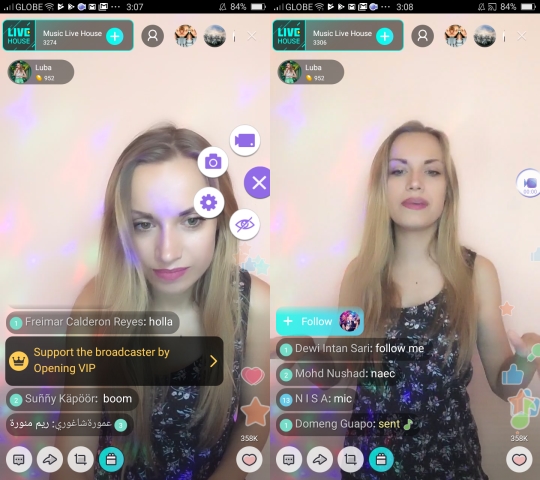
- Once the overlay button appears, navigate to BIGO live. Tap on the overlay button and select the “Record” icon among the options to start the recording. When these steps are done, click on the “Stop” button to save your file in the end.
Tips: how to earn more money with BIGO LIVE
Another notable feature of BIGO LIVE is that you can earn money from doing live shows. If you want to know how to make or increase your coins and gifts, check out the tips listed below just for you.
- Think of a unique idea or presentation before going live. Because there are so many users of the app, you might not attract attention if you do what is usually broadcasted by other people.
- Explore on different themes. If you are a beginner and you still don’t have followers, try different themes like adventure and stick to the one you think is the most appealing to your audience.
- Select a female display picture. This might sound sexist but boys are much more efficiently drawn to live videos which are broadcasted by girls.
- Use a good quality phone. Of course, if you want to receive compliments, make sure that you are using a high-definition camera.
- Do at least 1 video per day. This will let your followers know that you are active and will raise your credibility as a user at the same time.
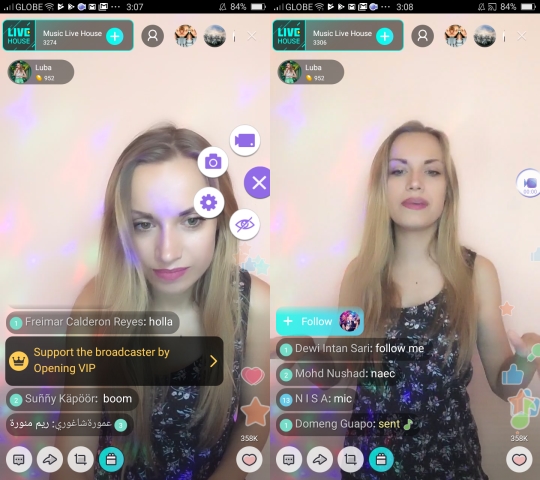
Leave a Comment 0 Comments