
Periscope, a live video streaming mobile app acquired by Twitter in 2015 before it’s publicly launched, enjoys great popularity and owns 10 million users in just 5 months since launching the app. It enables you broadcast live video on the go, and viewers who join the broadcast can comment and send you hearts. However, some of you may wonder how to record Periscope stream afterwards along with all the comments. To help those people, a brief guide is provided as this article goes on.
I. iOS Solution for Saving Periscope Live Streams
Apple is so strict in screen recording apps that they can be all removed once shown up in App Store. Therefore, for non-jailbroken users, one feasible way to do this trick is by mirroring iDevice to computer and making the screencast with the help of Apowersoft iPhone/iPad Recorder.

It can stream any screen activity with audio to your Windows/Mac, Periscope live broadcast is not an exception. Utilizing this application, you can easily save any Periscope stream as videos or images with its built-in screen recording and screenshot function. You learn how to record Periscope broadcast on iOS by following the steps below.
- Make sure your computer and iOS device are under the same network. Next, download and access the program from below, then run it.
- Go to options to configure some general and recording settings, such as output format, audio input, etc.
- Swipe up to open the control center on your iPhone and tap “AirPlay”, then hit the icon with your computer name on it and enable “Mirroring”. Now your iPhone screen is displayed on computer.
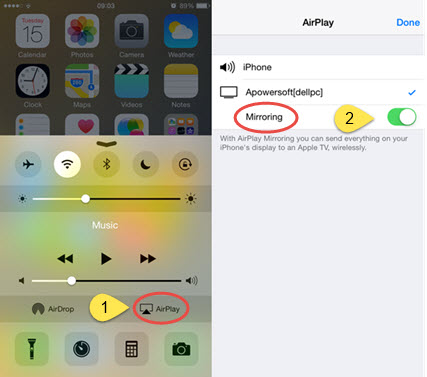
- Open Periscope and watch a live broadcast.
- Whenever you desire to start capturing, simply hit the record button. To save it, you can hit the stop button. The recorded Periscope stream can be saved to directory instantly.

Tips: Above are the easy steps for recording live streams from Periscope, if you also need to record screen on the go, you can use Display Recorder (root required) or iRec. But be noted that they are not available in App Store, you can only access it from Cydia and Emu4iOS Store. Plus, video recorded with those apps will be attached with unremoveable recording status bar.
II. Android Apps to Save Periscope Video
As for Android OS, there are plenty of applications available in Google Play Store, but some of them are not stable, others may contain annoying ads. Here introduces the best two apps for choosing.
Apowersoft Screen Recorder
 Apowersoft Screen Recorder is a free and well-received screen recorder for Android 5.0 or later versions. It can capture any screen activity with audio on your phone. In this way, you can feasibly capture gameplay, save video chat, record live broadcast streams from Periscope or other apps. To better meet your needs in capturing, it provides diversified settings like frame rate, bit rate, resolution and many others. As compared with other similar apps, this Android Periscope recorder is free from any ads, watermark and does not have time limitation in recording. It worths a shot.
Apowersoft Screen Recorder is a free and well-received screen recorder for Android 5.0 or later versions. It can capture any screen activity with audio on your phone. In this way, you can feasibly capture gameplay, save video chat, record live broadcast streams from Periscope or other apps. To better meet your needs in capturing, it provides diversified settings like frame rate, bit rate, resolution and many others. As compared with other similar apps, this Android Periscope recorder is free from any ads, watermark and does not have time limitation in recording. It worths a shot.
Pros: totally free of charge, supports recording screen/taking screenshots
Cons: Only available on Android Lollipop or later versions
Scopedown
 Another app that lets you save Periscope video on Android is Scopedown. It enables you to download the desired Periscope replay with ease. The downloaded stream will be saved as .ts format and you can use its built-in function to convert the stream video to MP4 format. It’s simple to use, just click “Share Broadcast” and cope the URL, then you can download the broadcasts instantly. However, bear in mind that it does not support live broadcast, this indicates that you can only save it when the live stream is ended.
Another app that lets you save Periscope video on Android is Scopedown. It enables you to download the desired Periscope replay with ease. The downloaded stream will be saved as .ts format and you can use its built-in function to convert the stream video to MP4 format. It’s simple to use, just click “Share Broadcast” and cope the URL, then you can download the broadcasts instantly. However, bear in mind that it does not support live broadcast, this indicates that you can only save it when the live stream is ended.
Pros: Easy to use, supports simultaneous downloads
Cons: Does not support live broadcast.
Those are the recommended ways and applications to record Periscope stream on Android and iOS devices, simply follow the instructions you can then easily know how to do that.
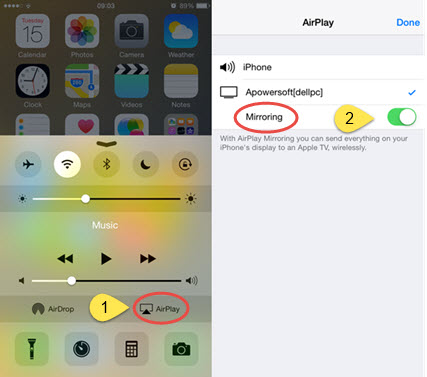
Leave a Comment 0 Comments