
Live streaming is a form of broadcasting that shows video feeds happening in real-time. Since live video streaming page does not offer a built-in save function, then the only way for you to capture live streaming video is by means of recording it. Keeping a certain video stream is essential, since it allows users to save a copy of a video which they can watch later on. This will also give them the advantage of saving the video on various devices which they can carry along as they go. In this case, a brief guide on how to capture live stream video will be provided as this post continues.
How to Save Live Broadcasts on Computer
If you like to save a live broadcast on your computer, then you can use a web-based application called ShowMore. This application is a lightweight computer screen recorder that is capable of recording anything from screen which includes video streams. This tool has a built-in annotating function that you can use, plus, you can add you web-cam feeds as well. Before saving the recorded file, you will be given a chance to trim or cut the unnecessary portion from your recording. You can then save recorded live broadcast in the format that you prefer.

Here’s how to record live streaming video using this tool.
- Go to ShowMore’s official page, click “Start Recording” to launch the screen recorder.
- After that, you can modify the settings as you prefer by going to options. From here you can set the hotkeys, output folder, video format, video settings, etc.
- Now go to the live stream video that you like and play it.
- Launch back the screen recorder, adjust the recording frame along the area to record and then click “REC”. The recording will then start automatically.
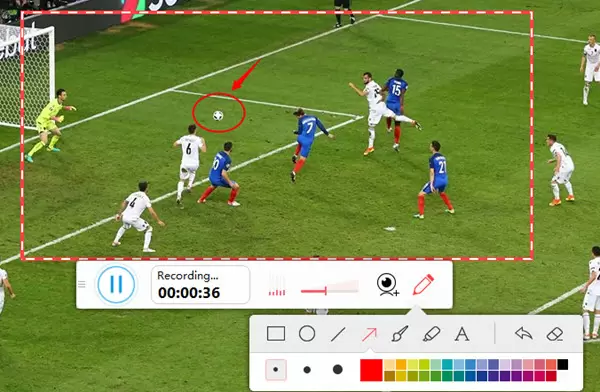
- To end the recording, simply click the pause button and then followed by the check mark.
- A preview of the recording will be displayed, now you can cut the part that you do not want from the timeline and then click the save icon located at the lower right area of the app.
- Another window will appear, now choose the format that you prefer for example “Save as video file”. Key in the additional info needed and then click “Ok”.
- The recorded clip is saved automatically under the output folder that you have set.
Moreover, if you don’t prefer online-based applications, then this screen recorder has a desktop pro version, which is called Apowersoft Screen Recorder Pro. This pro version is equipped with additional functions like schedule task creating, video uploading, as well as built-in screen capture tool. It’s definitely a robust application that you can try by hitting the download button below.
Mobile Solution for Capturing Live Streams
Since many individuals are using smart phones, majority of them prefer to watch video streaming on their mobile phones rather than watch on a PC. Mobile devices run on different platforms, that’s why it is important to know which one is suitable for you.
Android Methods
For Android phone owners, there are many workable screen recording programs that you can find in Google Play store. And some of the best ones include Apowersoft Screen Recorder, Mobizen, and AZ Screen Recorder. Simply choose one of these apps and you can start it from there. From here, I take Apowersoft Screen Recorder as an example, and then all I need to do is to download and install it from Google Play store.
After that, open this live stream recorder and make some configurations by going to settings and adjust the resolution, bit-rate, frame rate, output folder, activate the overlay icon, etc. Now go to the page where your live broadcast is located and play it. To record, tap the overlay icon and then tap the camcorder’s icon to begin the recording. To end the recording, tap the overlay icon once again, but this time press stop. Your recorded file will then be saved in the output folder and can be seen under the tool’s recording list.

iOS Ways
In recording your iOS device’s screen, you can count on programs like Apowersoft iPhone/iPad Recorder, QuickTime, and AirShou. All of these apps can be used to record live broadcast. However, please note that QuickTime requires both computer and lightning cable for you to use it. And regarding AirShou, there are some cases that it crashes while using it and unnecessary start/stop recording operation will also be captured along with your broadcast. Compared with others, Apowersoft iPhone/iPad Recorder makes it the best one for its convenience and nice features.
To record live video stream with this iPhone/iPad Recorder, you can simply mirror iPhone screen to PC via AirPlay. In this way, the live stream video with sound can be streamed to computer in real time, and you can then hit the record button to make screencast.

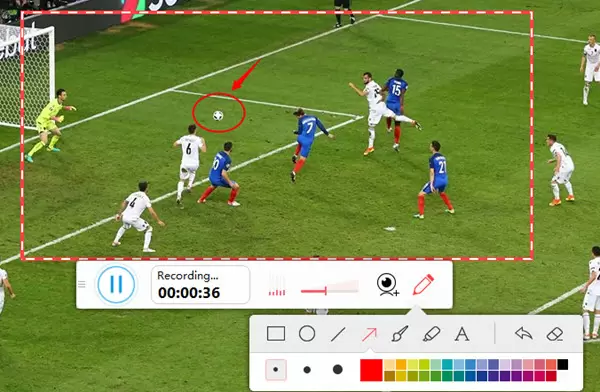
Leave a Comment 0 Comments