
On August 22nd, Google formally announced that they would publish the new Android 7.0 OS, Nougat, also considered as another new member of the Android dessert family. Compared with the former versions, Android 7.0 has improved its performance in every aspect as well as added itself with more useful features. Currently, the new OS has been available for updating on some Nexus phones. But many users have long desired to try those new functions and record Android Nougat screen so that they can share their visual experience with friends and give accurate evaluations.
However, without a trustable helper, it is very difficult to finish the task. So, wonder how to make this done? Just continue reading and the post below will give you an answer.
How can you record screen activity on Android 7.0 (Nougat)
1. Recording Android 7.0 screen in nice quality
2. Recording Android Nougat screen via handy apps
Professional Screen Recorder for Android Nougat
We all know that Android Nougat cover new features of split-screening and multi-windows viewing, which allows users to run the two apps on the same screen and operate two things at one time just like typing letters and browsing webpage, or watching movie as well as sending messages.
Thus, if you want to record screen on Android Nougat and show this feature vividly, it is highly advisable to get help of a screen mirroring program and record video from computer, for this does not load many burdens to portable devices and recording duration can be much longer. In this case, you can fully make use of Apowersoft Android Recorder. This is a screen mirroring and recording program that runs on desktop but it is able to capture your Android screen in real time. To know how to use it, below are the detailed steps.
- Install the program and launch it on desktop.
- Look through the options menu and preset some necessary settings such as audio input, etc.
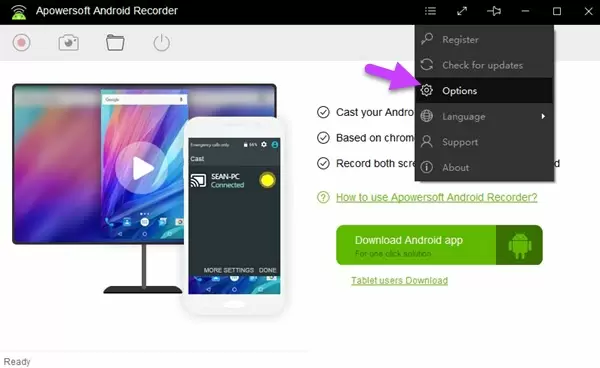
- Set your phone connected to the same Wi-Fi network as the computer does. Then drop down the notification shade, tackle “Cast” icon and you can see your device immediately showing up on the list.
Tips: If you cannot find “Cast” icon on screen, then you can open up Google Play Store and install Google Cast app instead. On seeing its interface, tap the bar saying “Cast screen/audio” and also seek your device, press on it and get connection.

- On seeing your phone content synchronized to the desktop monitor, you can start recording at any time by just clicking the red round button on the top bar.
- When you want to stop recording, click on the button at the same location again and you can stop then. The recorded video will pop up automatically.

Moreover, it can not only record screen on Android 7.0 but also capture Clash Royale together with many other game clips as well. And you can choose different audio sources including system sound, microphone, or both of them fully according to your needs.
Light Recording Apps Running on Android 7.0
1. Apowersoft Screen Recorder
 For users’ sake, Apowersoft also releases an easy app which can directly be accessed on Android Smartphones. That is Apowersoft Screen Recorder whose settings like resolution, bitrate are all optional. And you are recommendable to enable overlay icon so that screen recording can be easily controlled through pressing on the buttons. Audio from both internal system and external microphone can be captured without loss.
For users’ sake, Apowersoft also releases an easy app which can directly be accessed on Android Smartphones. That is Apowersoft Screen Recorder whose settings like resolution, bitrate are all optional. And you are recommendable to enable overlay icon so that screen recording can be easily controlled through pressing on the buttons. Audio from both internal system and external microphone can be captured without loss.
Unlike other apps, this app is 100% safe and clean to use. So you don’t need to worry about any troublesome ad or malware attached with it. Just install it by the button below and you can enjoy its full features.
2. SCR Recorder
 Another workable solution for how to record Android Nougat screen is by using SCR Recorder. You can record everything on your Android phone including app, video chat and game footage as well. Additionally, the front camera is available for recording so you can add yourself into the video synchronously. The only limit of it is that user needs to root their device first and then they can get the permission to utilize the app, which indeed is a risk for Android devices.
Another workable solution for how to record Android Nougat screen is by using SCR Recorder. You can record everything on your Android phone including app, video chat and game footage as well. Additionally, the front camera is available for recording so you can add yourself into the video synchronously. The only limit of it is that user needs to root their device first and then they can get the permission to utilize the app, which indeed is a risk for Android devices.
Conclusion
Those mentioned above are the effective measures to record Android Nougat screen. Users can compare advantages and disadvantages of each plan and choose one that suits him most. Generally speaking, a convenient app always edges a lot but sometimes a trustable professional program is exactly what you are in need of.
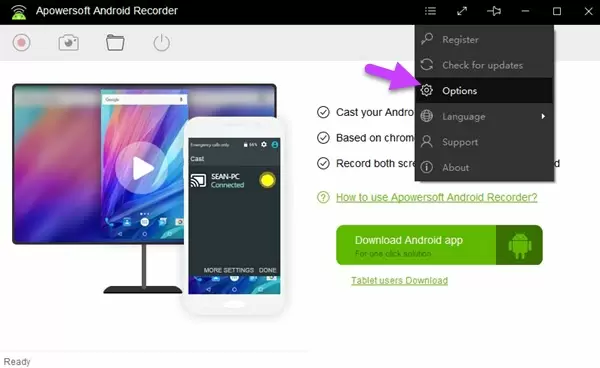
Leave a Comment 0 Comments